When setting up Client Authentication I did IIS Specific rather than Active Directory. To set this up, you will first need to set your site to require SSL. Open IIS and expand the server until you see your website. Select your site, and then select SSL Settings.
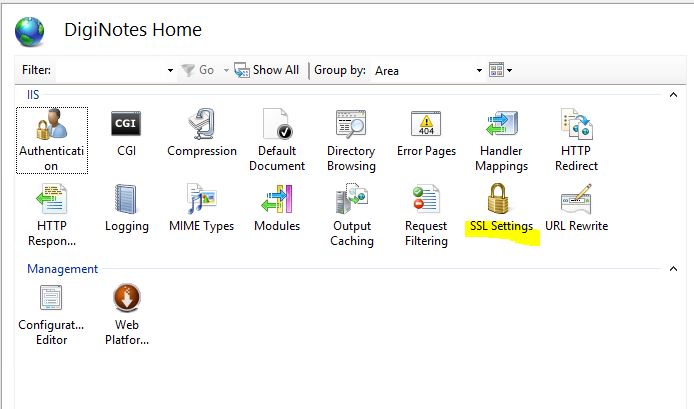
Then select the check box to Require SSL, then under Client certificates, select Require. This forces the site to require Client authentication in order to access the contents.
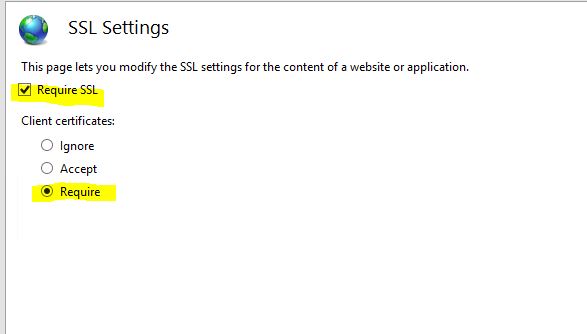
By default your site has Anonymous Authentication enabled. This allows anyone to access the site. So you will need to disable this. Go back to your site management section and select Authentication.
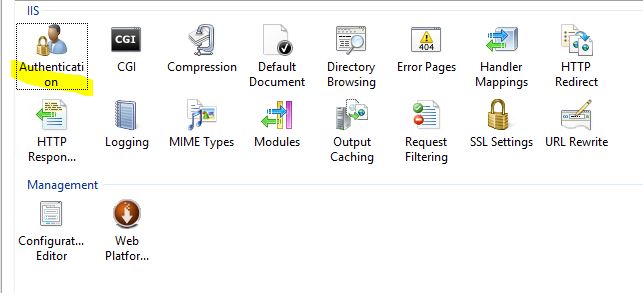
Right click Anyonymous Authentication and then select Disable.
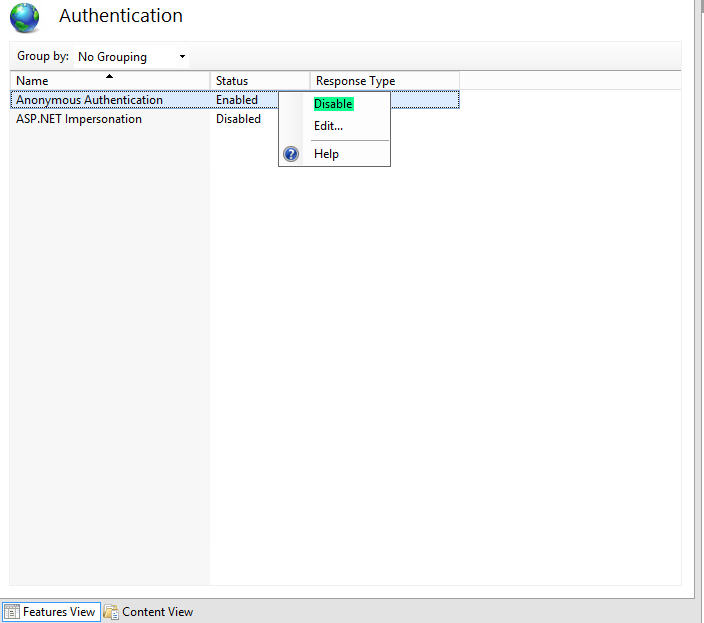
Now the basics are set up. At this point you need to tell the server what to allow, or if it's easier what not to allow. Go to your site's management page in IIS and select Configuration Editor.
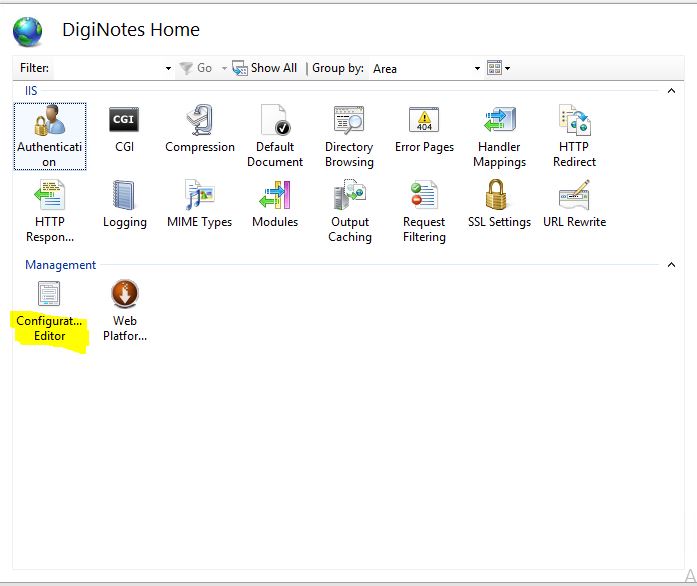
In the Configuration Editor you can select any security sectoins. For this specific tutorial we wan't to go to the system.webServer>security>authentication>iisClientMappingAuthentication.
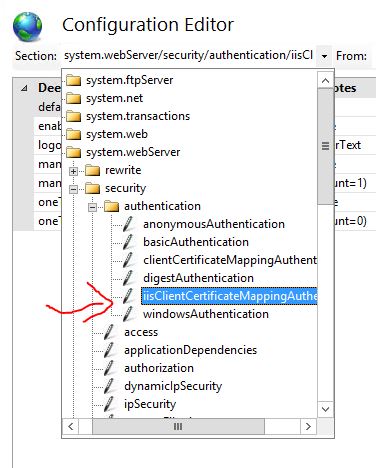
For Many to One authentication, set oneToOneCertificateMappingsEnabled to false, and manyToOneCertificateMappingsEnabled to true.
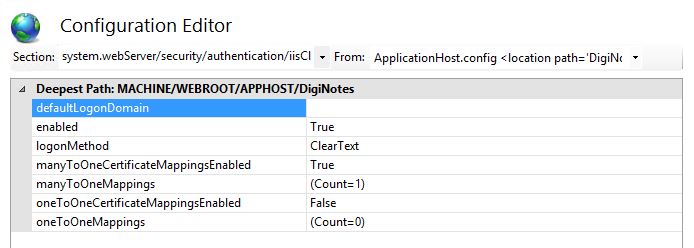
Next to manToOneMappings (Count=0) select the "..." button.
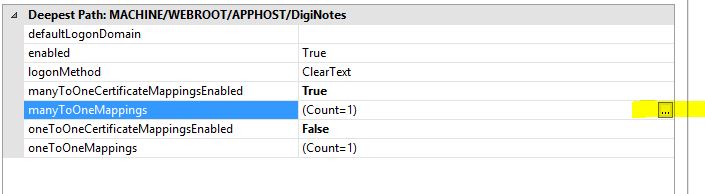
The to the right of the new window select "Add".
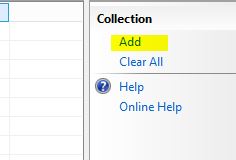
At the bottom of the window are new fields to enter information into:
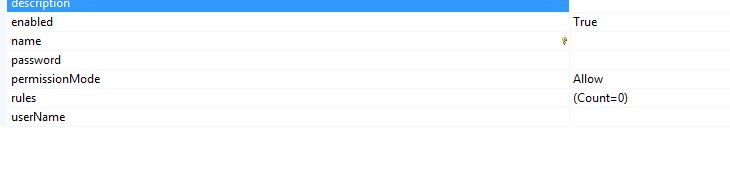
Now that you have the Mapping created, it's time to create some rules for the Mapping. Select the "..." button next to rules.

Again select "Add" in the new window, and you will be presented with a few options.

At this point you can close both new windows and select Apply in the Configuration Editor to apply the rules. And you are done. You have successfully enabled Client Authentication for your IIS server using Many to One Mapping.The advantage to this is that you can restrict or enabled access to a range of clients. If you rather restrict to one or few individuals then you may wan't to consider One to One Mapping.